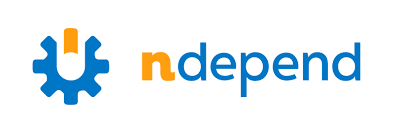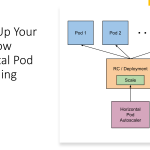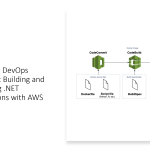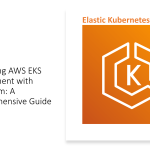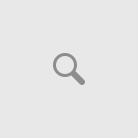In my previous article I wrote an introductory about NDepend and how it will be useful for Agile Team to ensure code quality.
In that article we found how we can use NDepend in a developer machine. Now with this article we will familiarize ourselves in using NDepend in your build automation pipeline in your VSTS/Azure DevOps Build Agent.
There are two types of integration possible for NDepend:
- Directly using NDepend Package Extension from VSTS Marketplace
- Manual Integration using NDepend Command Line Tool. (This would provide you more control over licensing by setting up the license in your own OnPrem VSTS Build Agent.
For the interest of this article I will cover the use of VSTS Package Extension and using NDepend Build Task in VSTS Build Pipeline.
Installation of NDepend Extension for VSTS/Azure DevOps :
1.) Got to Azure DevOps Market Place: https://marketplace.visualstudio.com/items?itemName=ndepend.ndependextension
2.) Click on Get to Install this extension in to your AzureDevOps account and follow the steps. For the demo purpose I am starting with 30 day free trial, otherwise you can go ahead and buy the full license.
3.) Now when you get back to Azure DevOps project, you can see the NDepend side menu enabled, this is where you would see the report summary of your project.
Integration NDepend into Azure DevOps Pipeline :
1.) Select “NDepend Task” and add in to Pipeline
Note:
- You can choose to stop the build when at least one quality gate fails.
- You also need to specify the NDepend project file customized for your project, otherwise NDepend will use their default project file configuration. Having your own NDepend project file will provide you more control over the policies for the scan.
Queue a new Build and wait for Build to complete. Now you can see the BuildArtifacts includes all NDepend report file.
Now you go back to NDepend menu from Left side menu item in Summary Tab. This will provide you detailed view of Technical Debt in your project.
In the next article I will cover the manual integration steps.