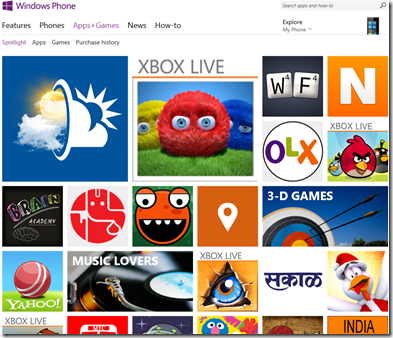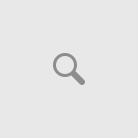Microsoft Windows Phone team announced the availability of Windows Phone web store to new 37 countries. It is pretty fast that Microsoft is expanding its reachability, now consumers from most of the countries from all over the world have the accessibility to Windows Phone store.
The new markets are: Angola, Armenia, Bangladesh, Benin, Burkina Faso, Burundi, Cameroon, Chad, Congo (DRC), Dominican Republic, El Salvador, Guinea, Haiti, Honduras, Kenya, Liechtenstein, Madagascar, Malawi, Malaysia, Mali, Mozambique, Nicaragua, Niger, Pakistan, Paraguay, Rwanda, Senegal, Sierra Leone, Somalia, Tajikistan, Tanzania, Togo, Turkmenistan, Uganda, Yemen, Zambia, and Zimbabwe.
With these additions, customers can browse and buy apps through Windows Phone website in a total of 112 markets worldwide (see the full list here). The web outlet complements the phone Store, which is now available in 191 markets worldwide. And we’re continuing to work to bring the Store to more places.
Quoting from Windows Phone blog
Several more new or recent upgrades to the website.
1. Universal search: Instead of having to go one place to find apps and another to search for how-to articles, you’ll now see all these search results in one place, which should help make it faster and easier to find what you’re looking for.
2. Support for installing apps via SD card, which many Windows Phone 8 models support. This option can be useful when a cellular or Wi-Fi data connection isn’t available. Just look for the “Download and install manually” link on the app’s details page. Click to download the app’s installation—or.xap—file, which can then be copied over to the phone’s SD card and installed. (See How do I install apps from an SD card? for step-by-step instructions.)
3. Improved app reinstallation feature that’s part of My Phone on the website. This feature comes in handy particularly if you lose a phone or upgrade to Windows Phone 8. As long as you use same Microsoft account, you’ll see a Reinstall option beside each of the apps in your purchase history—just click it to put the app back on your new phone. This feature is available for both free and paid apps, which you don’t have to buy again. This how-to article has more details.
Visit – http://www.windowsphone.com/store
Source – Windows Phone blog