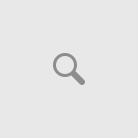Windows 7 GodMode has gotten its fair share of time in the limelight, albeit the actual trick is in the GodMode label, rather than the action performed on the latest iteration of the Windows 7 client. The actual trick is rather simple, users need only create a New Folder on the Windows 7 desktop and name it GodMode.{ED7BA470-8E54-465E-825C-99712043E01C}. The GodMode moniker can be replaced by any piece of text users desire, but the {Extension CLSID} is essential to the function that the resulting desktop item will get to perform. The GodMode in Windows 7 is nothing more than the All Tasks folder which centralizes a list with all Control Panel items. Another interesting point is that not only will the GodMode trick work in Windows 7 and Windows Vista, but also in the next iteration of the OS, Windows 8.
“Please be assured that there are no security implications with this so called “trick”. It’s simply a documented feature of the Windows shell whereby file system folders can be easily made into namespace junctions or Control Panel items. The item in question is actually the All Tasks folder which simply provides a comprehensive list of possible Windows settings,” revealed Patrick Rogers, Microsoft account technology specialist. “Beginning in Windows Vista, each Control Panel item was given a canonical name for use in programmatically launching that item to make it easier for developers to access core functionality in Windows. When you create a folder and give it the canonical name, the icon is transformed into the Control Panel item for the named task.”
“These canonical names are well documented on MSDN for Windows Vista and Windows 7 so feel free to have fun creating control panels all over your file system. There is no real magic here, but rather, a way for Developers to access the settings in Windows in an easy, centralized way,” Rogers added. “For the rest of us… it’s just kind of cool to have an icon that gives you searchable access to every possible setting and have people ask about that nefarious “God Mode” icon on your desktop!”
Here are a few selections from the Canonical Names of Control Panel Items list:
– Action Center Microsoft.ActionCenter (Windows 7 and later only) {BB64F8A7-BEE7-4E1A-AB8D-7D8273F7FDB6}
– Backup and Restore Microsoft.BackupAndRestore (Windows 7 and later only) {B98A2BEA-7D42-4558-8BD1-832F41BAC6FD}
– Biometric Devices Microsoft.BiometricDevices (Windows 7 and later only) {0142e4d0-fb7a-11dc-ba4a-000ffe7ab428}
– Credential Manager Microsoft.CredentialManager (Windows 7 and later only) {1206F5F1-0569-412C-8FEC-3204630DFB70}
– Default Location Microsoft.DefaultLocation (Windows 7 and later only) {00C6D95F-329C-409a-81D7-C46C66EA7F33}
– Desktop Gadgets Microsoft.DesktopGadgets (Windows 7 and later only) {37efd44d-ef8d-41b1-940d-96973a50e9e0}
– Devices and Printers Microsoft.DevicesAndPrinters (Windows 7 and later only) {A8A91A66-3A7D-4424-8D24-04E180695C7A}
– Display Microsoft.Display (Windows 7 and later only) {C555438B-3C23-4769-A71F-B6D3D9B6053A}
– Getting Started Microsoft.GettingStarted (Windows 7 and later only) {CB1B7F8C-C50A-4176-B604-9E24DEE8D4D1}
– HomeGroup Microsoft.HomeGroup (Windows 7 and later only) {67CA7650-96E6-4FDD-BB43-A8E774F73A57}
– Infrared Microsoft.Infrared (Windows 7 and later only) {A0275511-0E86-4ECA-97C2-ECD8F1221D08}
– Location and Other Sensors Microsoft.LocationAndOtherSensors (Windows 7 and later only) {E9950154-C418-419e-A90A-20C5287AE24B}
– Notification Area Icons Microsoft.NotificationAreaIcons (Windows 7 and later only) {05d7b0f4-2121-4eff-bf6b-ed3f69b894d9}
– Pen and Touch Microsoft.PenAndTouch (Windows 7 and later only) {F82DF8F7-8B9F-442E-A48C-818EA735FF9B}
– Phone and Modem Microsoft.PhoneAndModem (Windows 7 and later only) {40419485-C444-4567-851A-2DD7BFA1684D}
– Recovery Microsoft.Recovery (Windows 7 and later only) {9FE63AFD-59CF-4419-9775-ABCC3849F861}
– Region and Language Microsoft.RegionAndLanguage (Windows 7 and later only) {62D8ED13-C9D0-4CE8-A914-47DD628FB1B0}
– RemoteApp and Desktop Connections Microsoft.RemoteAppAndDesktopConnections (Windows 7 and later only) {241D7C96-F8BF-4F85-B01F-E2B043341A4B}
– Sound Microsoft.Sound (Windows 7 and later only) {F2DDFC82-8F12-4CDD-B7DC-D4FE1425AA4D}
– Speech Recognition Microsoft.SpeechRecognition (Windows 7 and later only) {58E3C745-D971-4081-9034-86E34B30836A}
– Troubleshooting Microsoft.Troubleshooting (Windows 7 and later only) {C58C4893-3BE0-4B45-ABB5-A63E4B8C8651}
Information Courtesy : softpedia.com