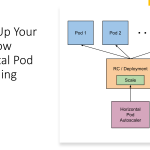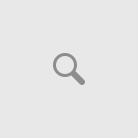During the Ignite 2018, Microsoft has announced the general availability of Multi-Master feature being introduced to Azure Cosmos DB to provide more control into data redundancy and elastic scalability for your data from different regions with multiple writes and read instances.
What is Multi-Master essentially?
Multi-master is a capability that provided as part of Cosmos DB, that would provide you multiple write regions and provides an option to handle conflict resolution automatically through different options provided by the platform. Most of the major scenarios you would encounter the conflict can be resolved with these simple configurations.
A sample diagram depicting a use case of load balanced web app writing to respective regional master:-
With multi-master, Azure Cosmos DB delivers a single digit millisecond write latency at the 99th percentile anywhere in the world, and now offers 99.999 percent write availability (in addition to 99.999 percent read availability) backed by the industry-leading SLAs.
Wow! That’s an amazing performance Cosmos DB guarantees to provide so that your mission-critical systems will have zero downtime, if they start using Cosmos DB.
How to Enabled Multi-Master support in your Cosmos DB solutions?
Currently multi-master can only be enabled for new Cosmos DB instances using “Enable Multi-Master” option in Azure Portal or through PowerShell or ARM templates or through SDK.
These options are detailed below with necessary examples:
1.) Azure Portal – Enable Multi-region writes and Enable geo-redundancy
2.) Azure CLI
Set the “enable-multiple-write-locations” parameter to “true”
az cosmosdb create \ –-name "thingx-cosmosdb-dev" \ --resource-group "consmosify-dev" \ --default-consistency-level "Session" \ --enable-automatic-failover "true" \ --locations "EastUS=0" "WestUS=1" \ --enable-multiple-write-locations true \
3.) AzureRM PowerShell
In AzureRM PowerShell cmdlet – Set enableMultipleWriteLocations parameter to “true”
$locations = @(@{"locationName"="East US"; "failoverPriority"=0},
@{"locationName"="West US"; "failoverPriority"=1})
$iprangefilter = ""
$consistencyPolicy = @{"defaultConsistencyLevel"="Session";
"maxIntervalInSeconds"= "10";
"maxStalenessPrefix"="200"}
$CosmosDBProperties = @{"databaseAccountOfferType"="Standard";
"locations"=$locations;
"consistencyPolicy"=$consistencyPolicy;
"ipRangeFilter"=$iprangefilter;
"enableMultipleWriteLocations"="true"}
New-AzureRmResource -ResourceType "Microsoft.DocumentDb/databaseAccounts" `
-ApiVersion "2015-04-08" `
-ResourceGroupName "consmosify-dev" `
-Location "East US" `
-Name "thingx-cosmosdb-dev" `
-Properties $CosmosDBProperties
4.) Through CosmosDB SDK
Setting connection policy in DocumentDBClient and set UseMultipleWriteLocations to true.
ConnectionPolicy policy = new ConnectionPolicy
{
ConnectionMode = ConnectionMode.Direct,
ConnectionProtocol = Protocol.Tcp,
UseMultipleWriteLocations = true,
};
policy.PreferredLocations.Add("East US");
policy.PreferredLocations.Add("West US");
policy.PreferredLocations.Add("West Europe");
policy.PreferredLocations.Add("North Europe");
policy.PreferredLocations.Add("Southeast Asia");
policy.PreferredLocations.Add("Japan East");
policy.PreferredLocations.Add("Japan West");
Azure Cosmos DB multi-master configuration is the game changes that really makes it a true global scale database with automatic conflict resolution capabilities for data synchronization and consistancy.
In my later sessions I will write examples to cover how conflict resolutions can be configured and used in realtime scenarios.
Useful Refs: